Steps in Creating Mail Merge
1. First, open your MS Word
2. Click the Blank Document to create new Document for Mail Merge.
3. Go to Insert and find the Header to create your own Header.
4. Put the name of your business or company in the Header. Also the address where the event will happen, your contact number, email address and your website.
You can create or simply insert it.
6. Create your letter which includes what, when, and where the event will happen. Also put the date when did your write the letter, and your signature.
7. Create your Ticket or Stub for the guests or customers in the event that includes what, when and where the event will happen. Also who will be the attendees.
8. Go to Mailings to Select Recipients. Choose the New List if you do not have your recipients yet. But if you already have your recipients you can choose it.
But since I do not have recipients yet, I chose the New List to create one.
9. Create the list of your recipients which includes their Title, First Name, Last Name, Company Name, Address Line 1, Home Phone, Email Address and Website.
12. Apply all the information that is provided.
13. Also apply the information in the Greetings Section.
15. Click the Finish & Merge to see the results.
16. Go to View then look for Multiple Pages to see your finish product.
17. Then you are done!























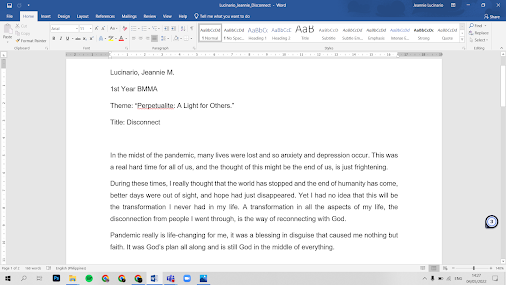.png)



No comments:
Post a Comment