Smart Art Graphics
Cycle
1. First, you need to create a new document, so click the Blank Document.
2. Go to Insert and find the Smart Art, then click it.
3. Choose the Graphic Cycle, from the Cycle you can choose different types of it. So choose what you desire.
4. You can Add Shape by right clicking your mouse, then you'll see these options.
6. To add pictures go to Insert, then Pictures. Then click your chosen picture then click the Insert button. Also add names inside your Graphic Cycle to label it.
7. To add background color, find the Shape Fill in Format.
8. Choose the Gradient to adjust the hue of whatever color you want.
9. Then you are done!
Now let's proceed in creating Hierarchy Chart
Hierarchy Chart
1. Repeat the steps earlier, fine the Smart Art in Insert.
2. But this time choose the Hierarchy Chart.
3. Add information into it (like names, pictures, and position).
4. You can change the color of each of your boxes by finding the Shape Fill. Also you can Add Shape by right clicking your mouse.
5. Again, you can change the background color by finding Shape Fill in Format. Find the Gradient to adjust the hue of the color you desire.
6. Then you're done!
Infographics
2. Choose your desired Smart Art Graphic that shows Relationship.
3. You can also Add Shape by right clicking your mouse. You can Add Shape Before, or Add Shape After.
4. To put pictures, go to Insert and find the Pictures. Choose pictures from your saved files, or you can copy an image from the internet.
But I chose to insert photos since this infographics tells about my skills.
5. You can put Shape Fill from Format. Choose Gradient to choose whatever hue of color you want.
6. Go to Gradient Fill to adjust the hue you desire.
7. To add effects to your Smart Art, go to Format and find the Shape Effects, then choose whatever effects you desire.































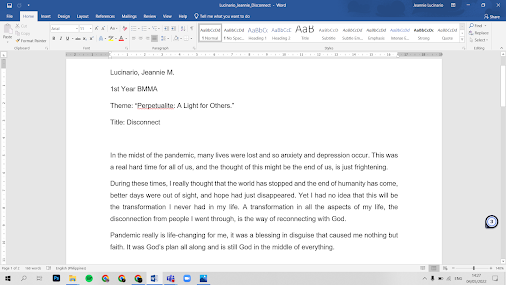.png)
.png)


No comments:
Post a Comment